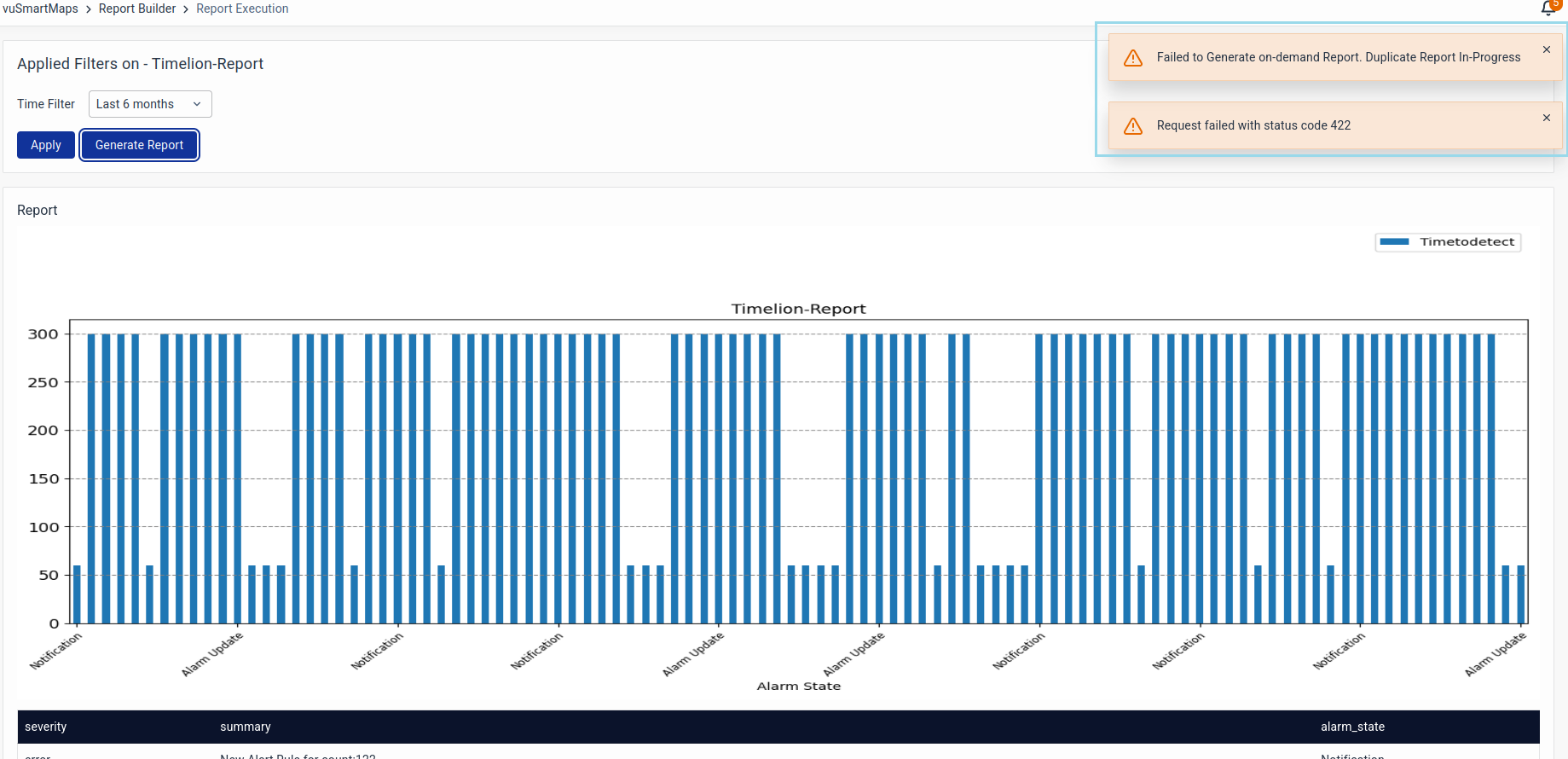Managing Reports
Introduction
Manage your reports efficiently using configurable settings and permission controls, with options to enable, disable, edit, view, delete, or duplicate reports
Analytics Reports Preferences
This feature lets you choose how date fields appear in reports. The default format is DD/MM/YYYY hh:mm: ss.
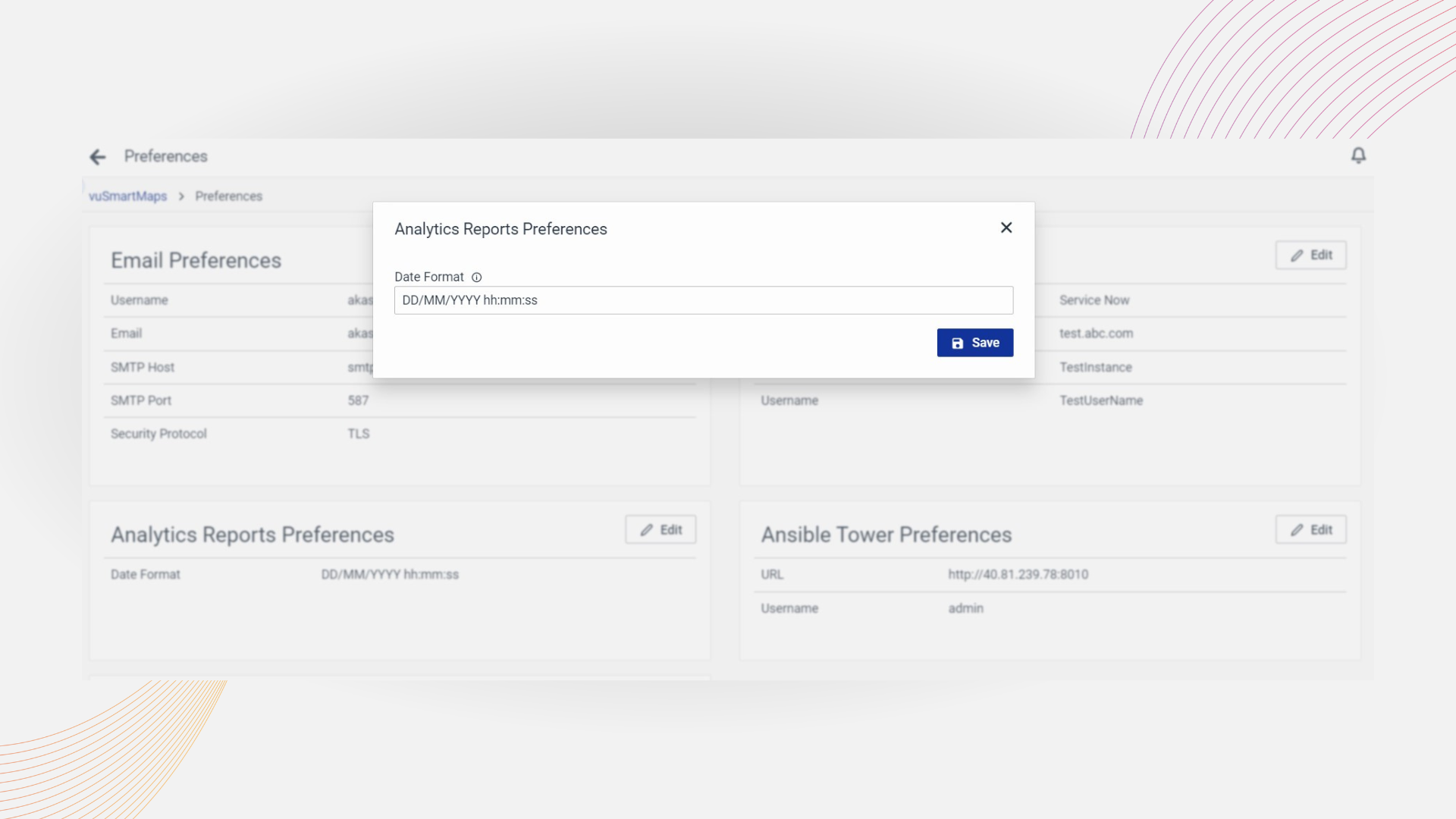
Delete Report
You can delete the reports either using the Delete button at the top or under the Action column.
- Check the report's checkbox, then click Delete.
- You can delete multiple reports together.
- Confirm the deletion in the window that appears.
There are two instances to delete the report: one is from the report listing page under Report Builder, and the other is deleting the generated reports.
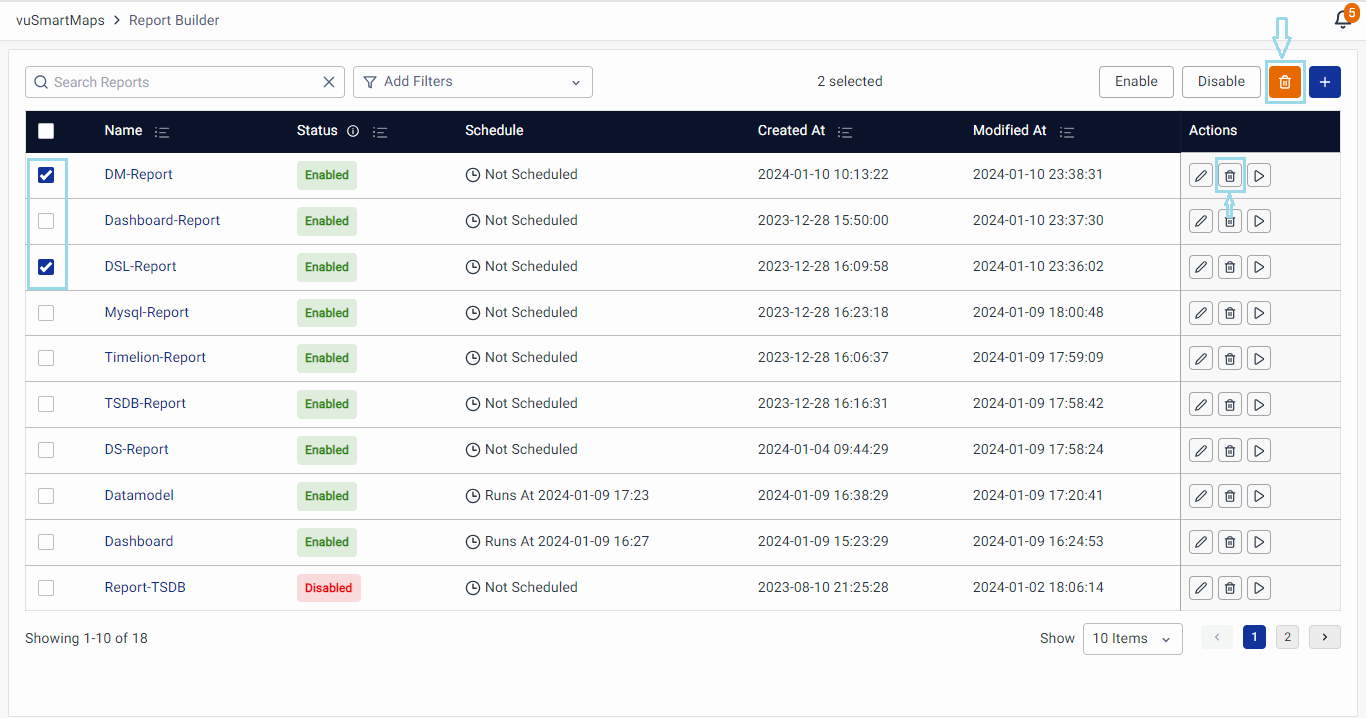
Enable/Disable Reports
To enable a report, select its checkbox, which activates the 'Enable' button. Click Enable to make the report accessible for users to generate. You can enable multiple reports simultaneously.
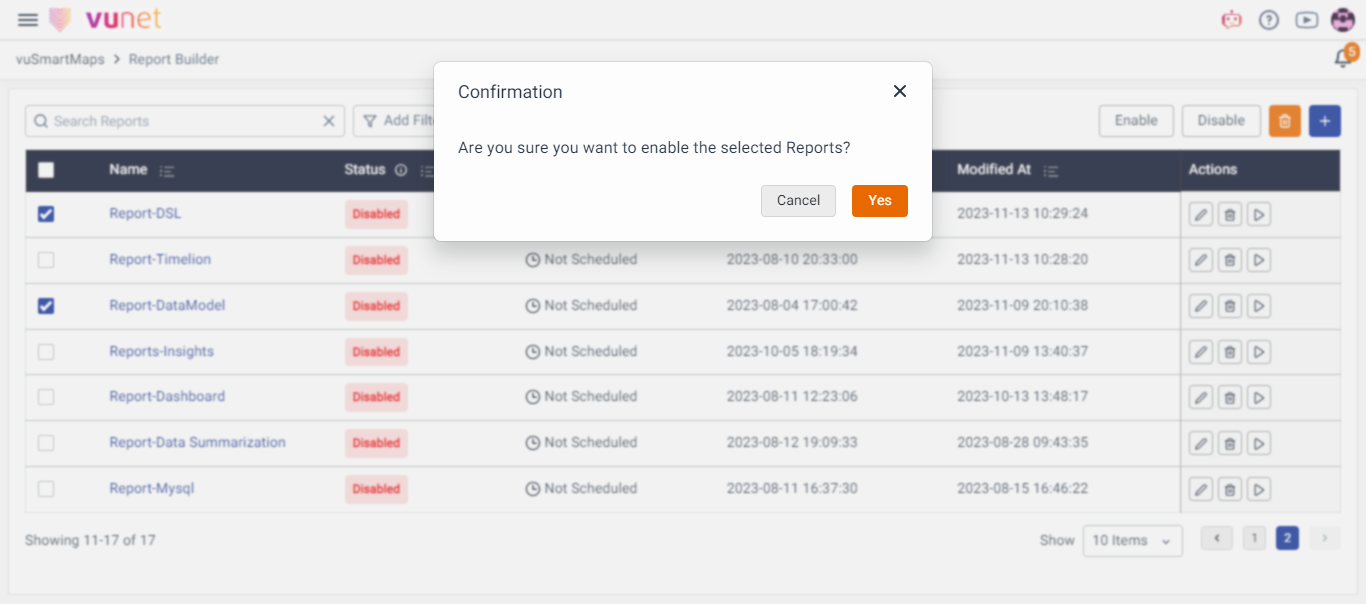
To disable a report, select its checkbox, which activates the 'Disable' button. Click Disable. Disabled reports are not available for users to generate reports. You can disable multiple reports simultaneously.
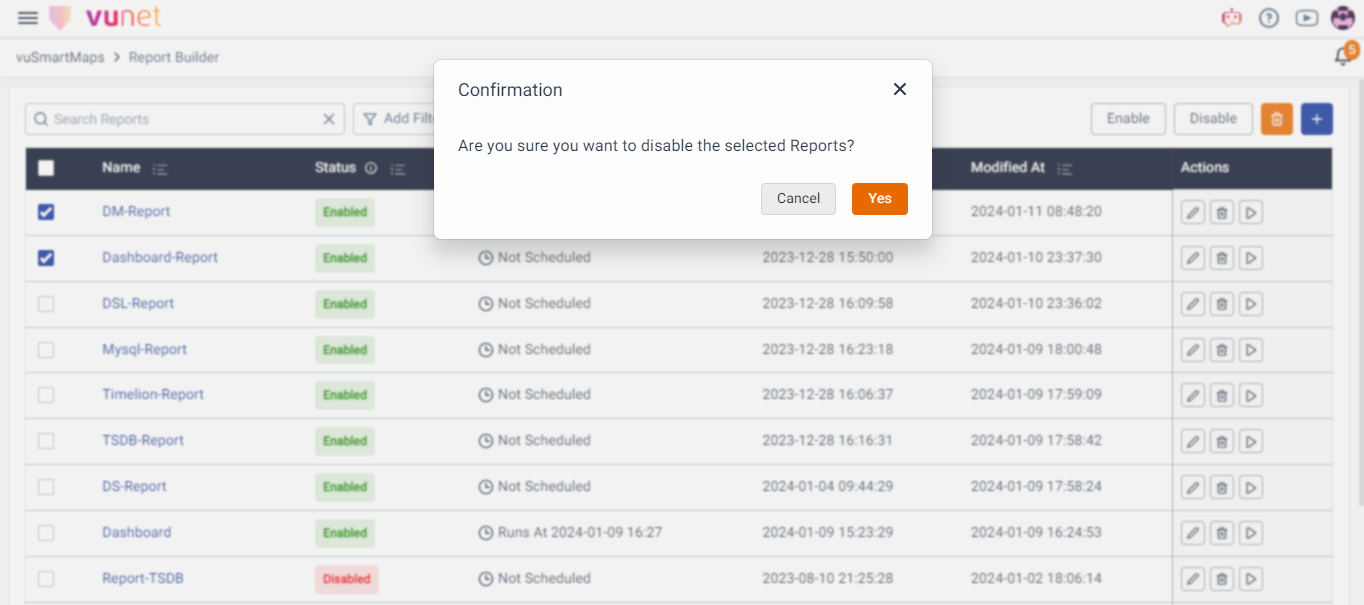
View
- To view how the Report is configured, click on the clickable report name.
- On clicking, you will be redirected to the following page. Here you would only be able to view the reports.
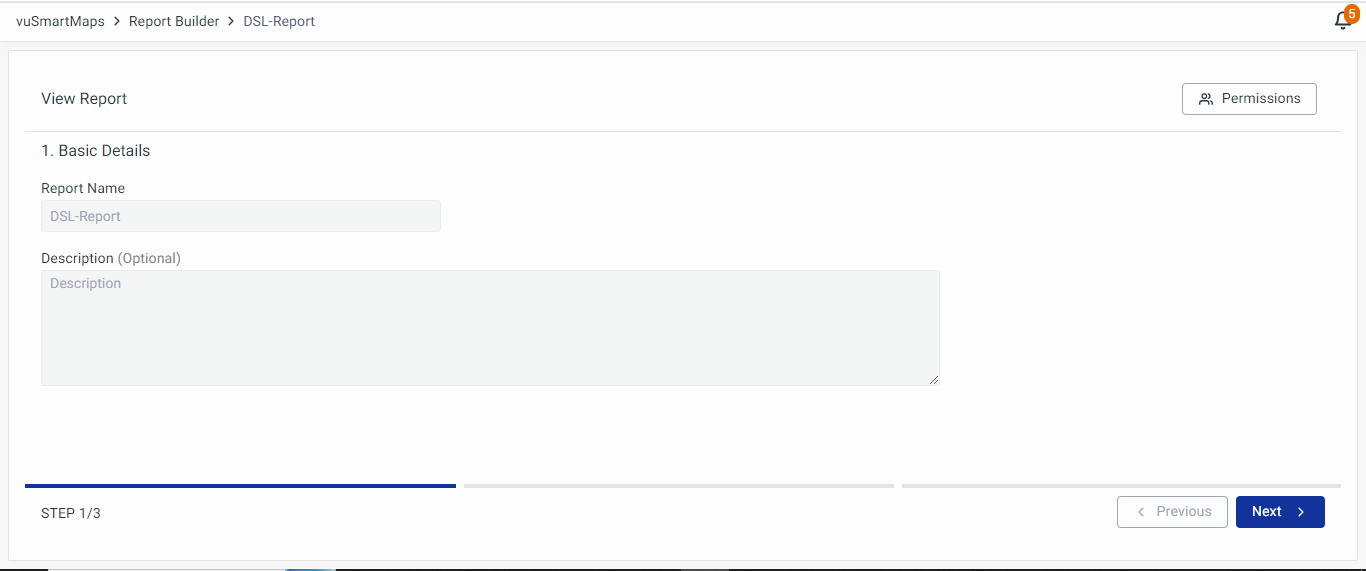
Preview and Generate
You can Preview and Generate reports from this tab. To learn more about generating reports refer to Report Generation page.
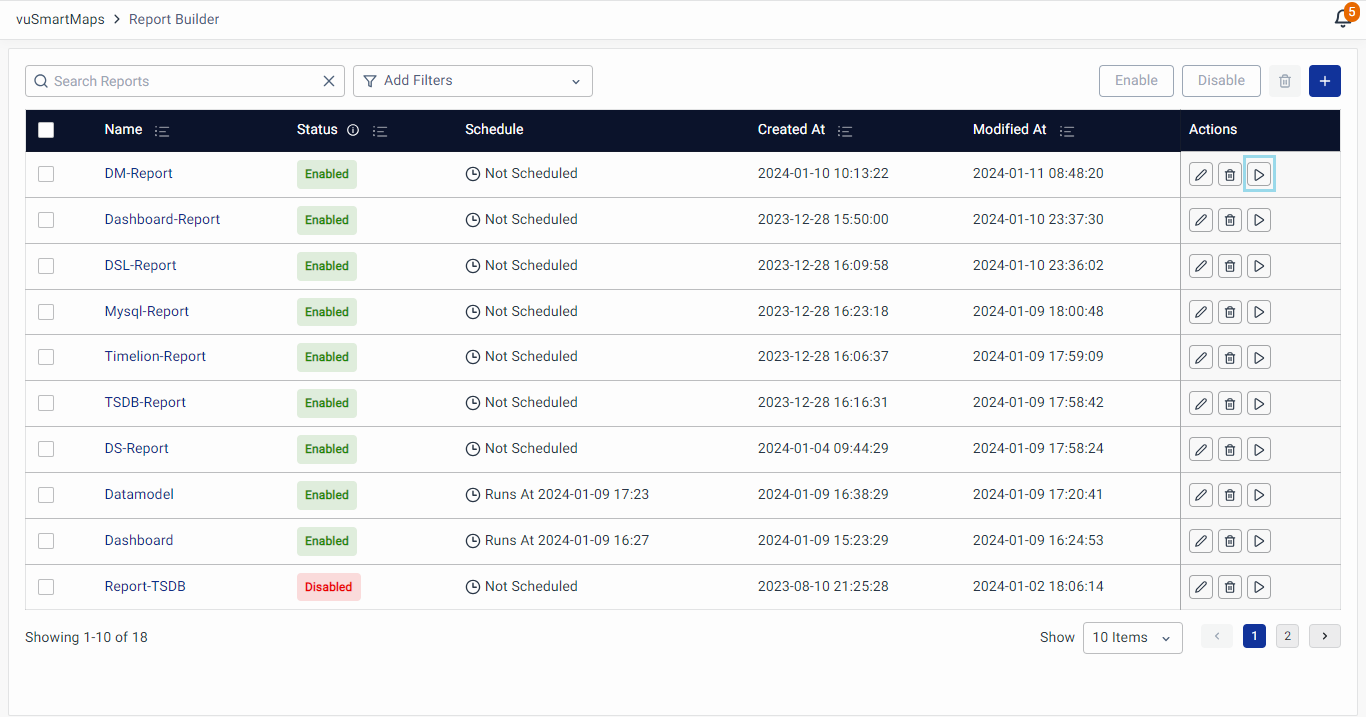
Edit
- To Edit the Report, click on the Edit button located under the Action column of the respective Report.
- On clicking, you will be redirected to the following page. Here, you can make desired changes in the report configuration at any step.
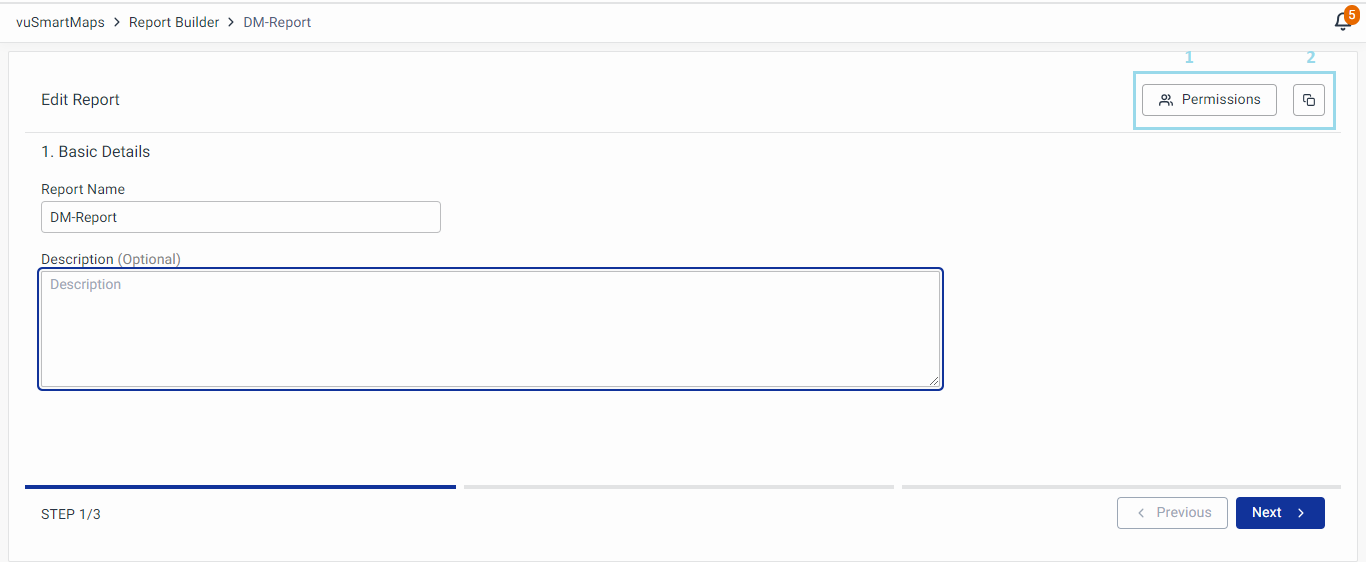
- To make any changes in Reports, the following action buttons are available in the top right corner.
- Permissions
- Duplicate Report
Permissions
With object-level permissions, the user who has admin permission will be able to edit and delete the report. Click on Permissions to manage Object Level Permissions in Reports.
The screen will look like the below For every role, you can give 3 types of permission.
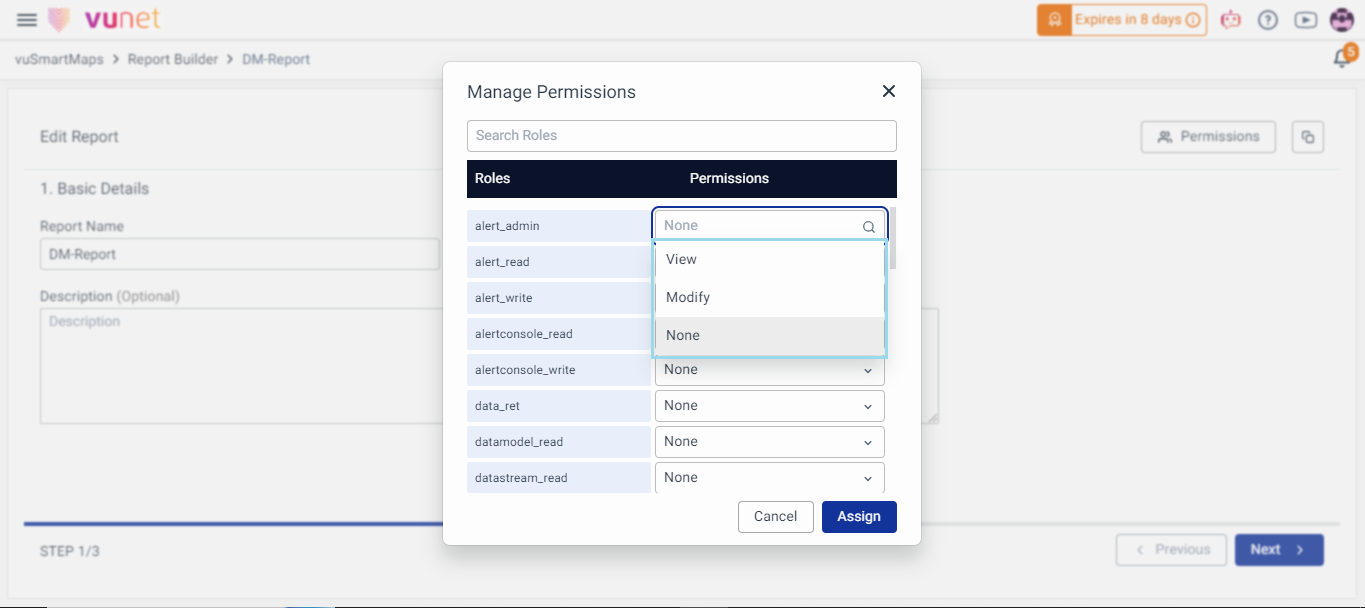
- View: The selected user can only view the Reports.
- Modify: The selected can also modify and make changes to the Reports.
- None: There are no permissions given.
Duplicate Reports
This option will allow you to duplicate existing reports if you wish to use the existing reports as a template.
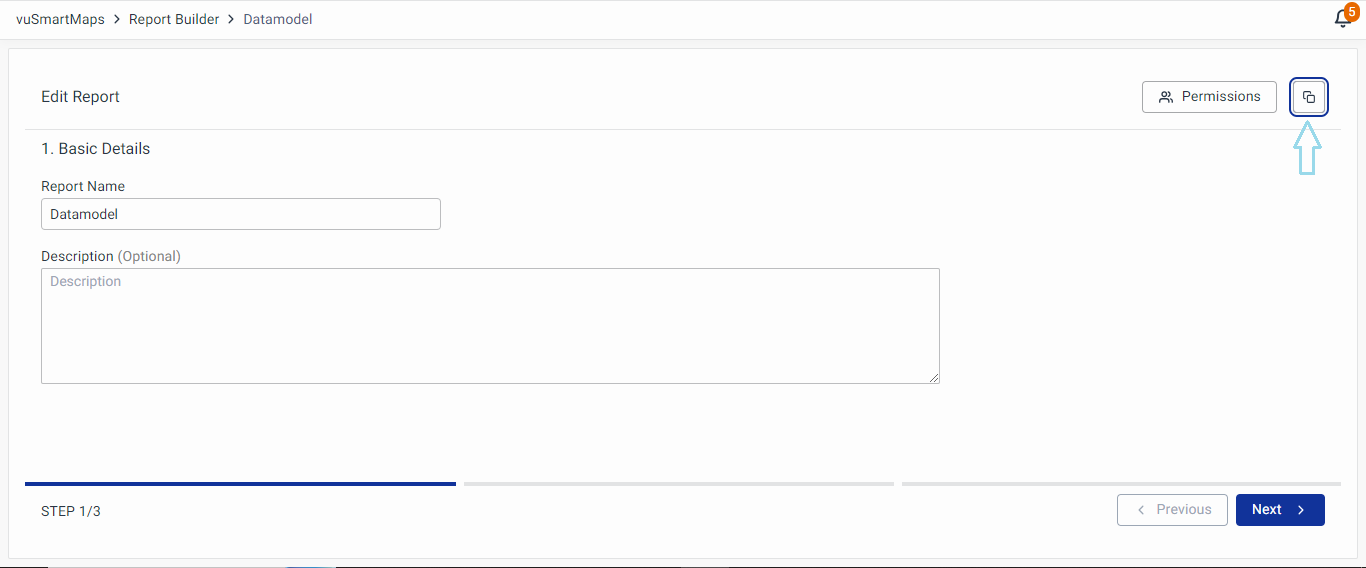
On clicking the Duplicate report the pop-up will appear, and by default, the report name will be suffixed as ” _copy” to have uniqueness. For example, a duplicate Datamodel report will be named Datamodel_copy. Users can also rename the report at a later time.
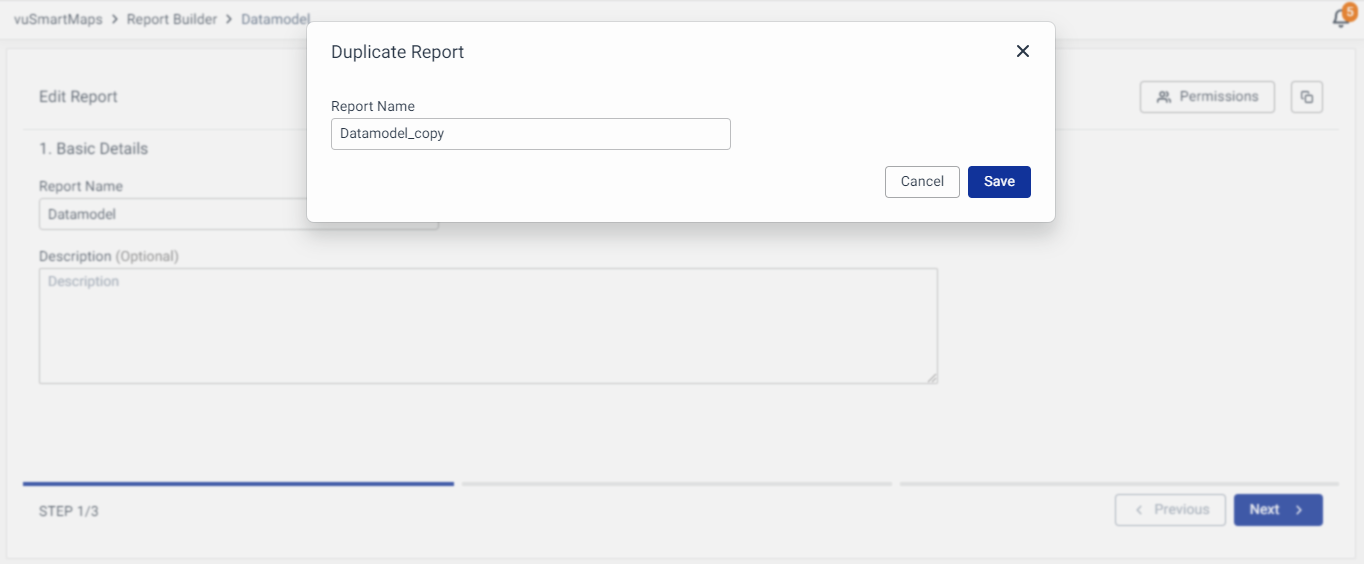
Click on Save to make a copy of the report.
Preventing Duplicate Report Generation
If a report generation is in progress, the user will be notified that they can't generate the same report again, until the initial report generation is successful.