Data Storage
Introduction
Efficient data storage management is crucial for ensuring seamless operations and optimal performance within vuSmartMaps. With dedicated module for HyperScale Data Store, administrators gain comprehensive control over organizing and accessing data.
The HyperScale Data Store offers a tiered approach, dividing data into Hot, Warm, and Archived storage states, each serving distinct purposes in data management and access. From restoring archived data to archiving and retrieving indices, vuSmartMaps empowers users with intuitive tools and functionalities for streamlined data storage management, facilitating enhanced decision-making and productivity.
In the HyperScale Data Store, data is organized into three distinct tiers: Hot, Warm, and Archived Data Storage.
- Hot Data Storage: This tier is dedicated to storing recently accessed and critical data, providing high-speed access for immediate retrieval. Data in this state is maintained as per policy defined in data retention settings, ensuring efficient data management.
- Warm Data Storage: Intermediate storage for data accessed less frequently but remains relevant. It offers moderate-speed access to accommodate less frequent yet still pertinent data. Data is regularly archived from Hot/Warm to Archived state as per data retention policies.
- Archived Data Storage: Long-term archival and storage solution for historical or rarely accessed data. While access speed is lower compared to Hot and Warm Storage, Archived storage ensures the preservation of critical historical information. Data from the Archived state can be restored if required using the Data Storage module, providing a comprehensive data management solution.
Managing Data Storage
The Data Storage page can be accessed from the platform left navigation menu by navigating to Data Management > Data Storage.
The landing page on clicking the Data Storage looks like the following:
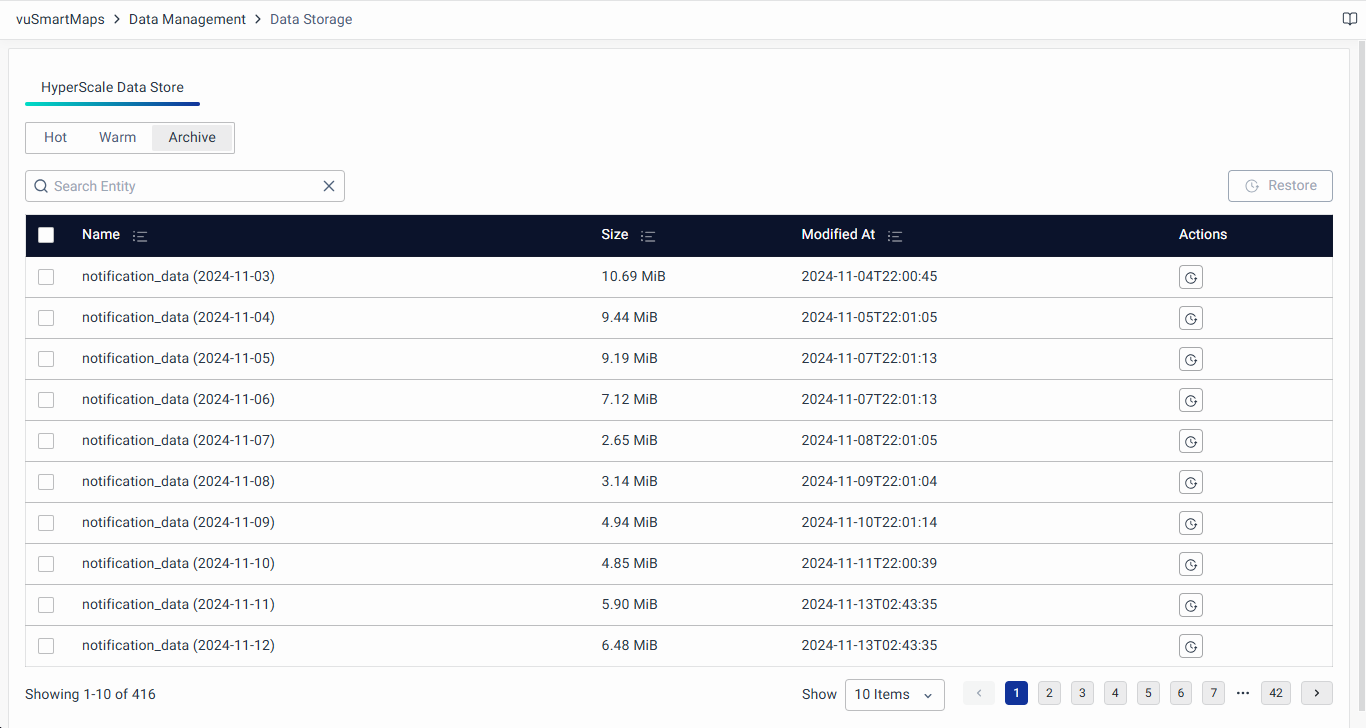
In the HyperScale Data Store, three dedicated tabs are available for Hot, Warm, and Archived Data Storage. By default, the Archived tab is selected.
In the Hot, Warm, and Archived data storage tabs, you can find a list of available data tables in the Hot state, showing their name, size, and last modified time.
Restoring Archived Data
Archived data can be restored to a warm state if necessary, making the table queryable. It's important to note that the restored data will reside in the warm state for the next 7 days, after which it will be permanently deleted, regardless of the retention settings. The restored data will be listed on the Warm tab with the "restored_" prefix. A restored table would look like this restored__<table-name>__<date-of-data>.
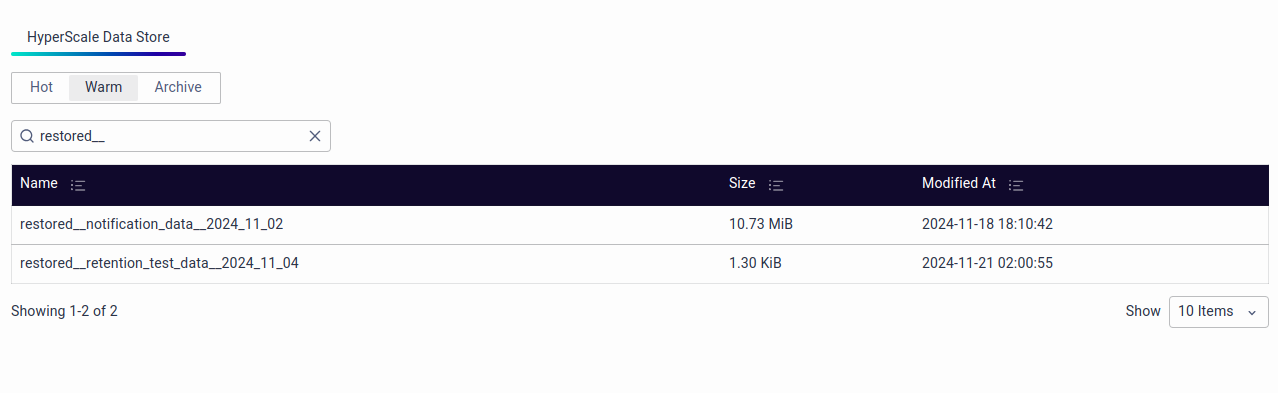
As part of the nightly schedule, the Time-to-Live (TTL) settings of the corresponding table are updated. This update ensures that data is retained for the next 7 days from the point of restoration, providing sufficient time for archival continuity and retention adherence.
To restore archived data, follow these steps:
- Use the Restore button under the Actions column of the respective row.
- Clicking on the Restore button will open a pop-up window. Click on Initiate Restore in the pop-up to restore the data from the archived state to the warm state.
- Similarly, for bulk restoration of data tables, select the respective rows, and use the Restore button located at the top of the table.
Restrictions on Initiating Restore: Users will be unable to initiate a restore operation for a file or set of files under the following conditions:
- Restore Already in Progress: If a restore operation is currently in progress according to system information.
- Data Already Present in Hot/Warm: If the data in the table is already present in Hot or Warm storage tiers. This is determined by checking for the presence of a table with the same name in Hot or Warm storage. Additionally, if the data is within the retention period specified in the data retention settings and is already stored in Hot or Warm storage.
- Insufficient Warm Storage Space: If initiating the restore operation would result in only 5% of the Warm storage being available as free space after restoration.
