Data Sources
Introduction
The data sources enable you to interact with different databases and systems, making them versatile for your observability, and visualization. Each data source is equipped with a query editor tailored to the structure of the source, allowing you to formulate configurable queries efficiently.
vuSmartMaps™ in its current version supports the following three types of data sources:
- ElasticSearch
- PostgreSQL
- HyperScale
Key Operations with Data Sources
After configuring a data source, you can leverage it for several operations, including:
- Querying Data with Explore: Interactively explore your data using the Explore feature. The query editor in Explore makes it easy to analyze trends and details simultaneously, presenting results both as a graph and a table.
- Visualizing Data in Dashboards: Create compelling visualizations in dashboards using the data retrieved from your configured data source. Panels serve as the fundamental building blocks for visual representations in vuSmartMaps.
Navigating through Data Sources
To manage data sources as an administrator, follow these steps:
- The Data Sources page can be accessed from the platform's left navigation menu by navigating to Data Management > Data Source.
- Once on the landing page, you will find a comprehensive list of all the added data sources. This list serves as an overview of the available data sources within your vuSmartMaps instance.

- To expand your range of available data sources, use the Add new data source button. This initiates adding a new data source to your vuSmartMaps configuration.
Please refer here for more detailed steps on adding a new data source.
- For each data source listed, you have two primary options:
- Explore: This option allows you to interactively explore the data without creating a dashboard. It presents results both as a graph and a table for efficient analysis.
- Build a Dashboard: Use this option to construct dashboards by creating panels with visualizations based on the data from the selected data source.
For more details on creating dashboards using the configured data sources, please refer to the Dashboards section in the user guide.
- The Data Sources page provides search and sort functionalities, making it easy to locate specific data sources within the list. This feature ensures that administrators can efficiently manage and organize data sources based on their needs.
Adding a New Data Source
Before you can start creating dashboards, you need to add your desired data source. Follow these steps:
- Click on the Add new data source button on the data sources landing page.
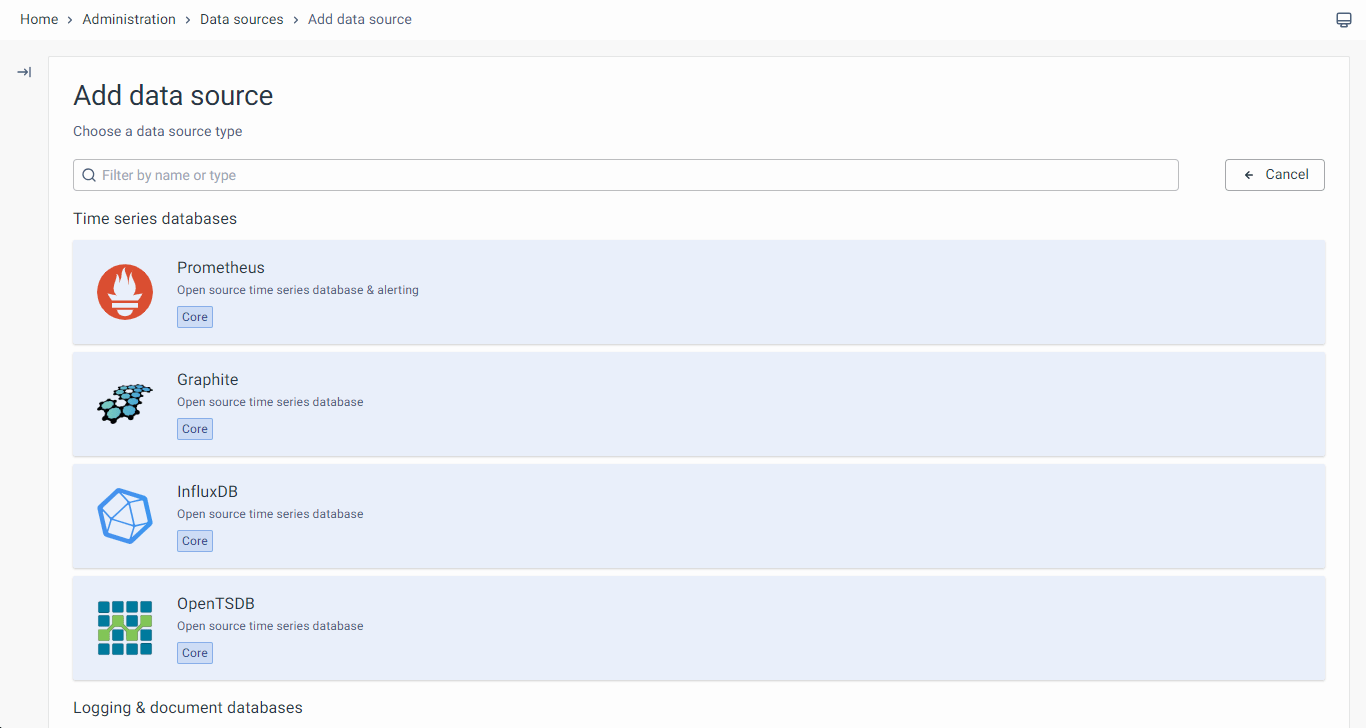
- In the search dialog, enter the name of the specific data source you want to add. You can filter the options by data source to narrow down the list.
- Click on the desired data source and configure the data source by following the instructions specific to that particular data source.
For specific instructions on configuring ElasticSearch, PostgreSQL, or HyperScale, refer to the respective sections in the user guide dedicated to each data source.
