Configurations & Preferences
Introduction
The Configurations & Preferences module in vuSmartMaps serves as a centralized hub for configuring system-level settings, enabling administrators to tailor the platform's behavior and integration capabilities. This functionality allows organizations to align vuSmartMaps with their specific operational needs, optimizing performance, enhancing automation, streamlining communication, and improving data management. Users can configure key parameters such as email notifications, IT Service Management (ITSM) integrations for automated ticketing, date and time formats for Reports, and connections to widely used communication platforms. This flexibility ensures that workflows are tailored to meet operational demands while improving overall system responsiveness and efficiency.
The module is structured into multiple sections, each dedicated to a specific aspect of system configuration, such as email server settings, ITSM system connections, and integrations with platforms like Slack, Microsoft Teams, and WhatsApp. By using the Test functionalities, administrators can validate configurations both before and after saving to ensure smooth integration and reliable operation. This guide provides detailed instructions for configuring each section and utilizing the available testing capabilities for optimal results.
Key Features
- Create and Update Configuration: Users can create new configurations or update existing ones to align with specific requirements.
- Validation and Testing: Configurations can be tested before saving or at any time, ensuring successful integration and operation. Detailed error messages are provided in case of issues.
- Configuration Status Identification: Configurations are labeled as "Configured," "Not Configured," or "Configured with Success/Failed Test Results" for easy identification.
- Tracking and Feedback: The system tracks and displays the last user who updated a configuration, along with the timestamp of updates and results of the last validation test.
Navigating through Configurations & Preferences
The Configurations & Preferences page can be accessed from the platform left navigation menu by navigating to Platform Settings > Configurations & Preferences.
On clicking the Configurations & Preferences, you will be redirected to the following landing page.
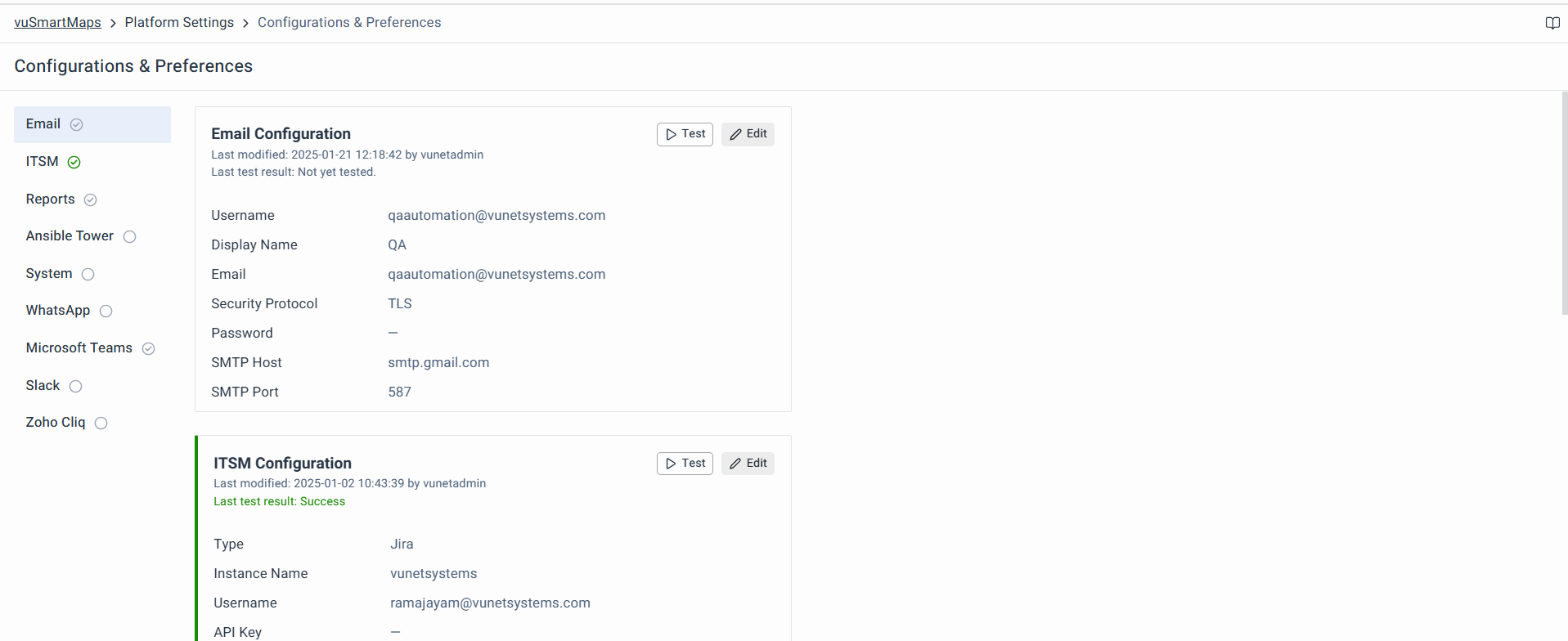
The Configurations & Preferences page in vuSmartMaps is divided into multiple sections, each dedicated to a specific aspect of system configuration. This allows users to tailor various integrations and settings to meet organizational needs, streamline workflows, and optimize communication and system behavior.
- Email Configuration: Configure settings to integrate vuSmartMaps with an SMTP server for sending notification emails, including alert notifications and other system-generated messages. This setup allows you to specify email server details, credentials, and security protocols to ensure secure and reliable communication.
- ITSM Configuration: Set up seamless integration with IT Service Management (ITSM) platforms such as Jira, ServiceNow, OTRS, Manage Engine, and Remedy. This configuration enables automatic ticket creation based on alert conditions, improving incident management and workflow automation. Users can provide essential details such as server URLs, instance names, user credentials, and API keys.
- Reports Configuration: Specify the date and time format for displaying date fields within generated Reports. This customization ensures consistent and clear data presentation across reports, allowing for improved data comprehension and analysis.
- Ansible Tower Configuration: Manage and execute Auto Remediation jobs using a REST API interface, enhancing automation processes. This integration will simplify the execution of automated jobs for system management and issue resolution.
- System Configuration: Tailor system-level settings, including:
- Archival Path: Define the path for storing index archives to manage data storage.
- Trap Credentials: Configure SNMP trap-based discovery credentials for network monitoring.
- SNMP Trap Discovery Time Interval: Set the time interval for polling SNMP traps, providing flexibility in network discovery and management.
- WhatsApp Configuration: Configure integration settings for sending alerts via the official WhatsApp Business API. This includes providing the Phone Number ID, Access Token, and Template JSON Payload to enable seamless communication through WhatsApp notifications.
- Microsoft Teams Configuration: Integrate vuSmartMaps with Microsoft Teams channels to send notifications using webhook URLs. This setup allows messages to be delivered directly to specific Teams channels, enhancing communication and collaboration.
- Slack Configuration: Set up integration with Slack by configuring a Bot User Token or API Token to relay platform alerts to designated Slack channels. This ensures timely communication and efficient alert management within your Slack workspace.
- Zoho Cliq Configuration: Integrate vuSmartMaps with Zoho Cliq channels to send notifications using webhook URL. This setup involves generating a webhook token for a specific channel and configuring the channel name and webhook URL as a JSON object in the platform. Alerts are then seamlessly delivered to the designated Zoho Cliq channel, ensuring efficient communication and collaboration.
To configure settings, click the Add/ Edit button in the top right corner of each configuration section. Use the Test functionalities to validate configurations and ensure successful integration with external services. Detailed testing and feedback mechanisms help users quickly identify and resolve configuration issues.
