Zoho Cliq Integration
To send alert messages to Zoho Cliq channels, you need to follow these steps:
Logging into Zoho Cliq
Access your Zoho Cliq account using the vuSmartMaps user credentials. You can log in directly via the provided URL or by navigating to the Zoho Cliq website.
Generating a Webhook Token
Before generating a token, ensure the vuSmartMaps user is added to the channels where alert messages are required. Follow the steps below to generate the token, along with the corresponding screenshots:
Step 1: Click on the profile icon located at the top-right corner of the Zoho Cliq interface.
Step 2: From the right panel that opens after clicking the profile icon, choose Bots and Tools.
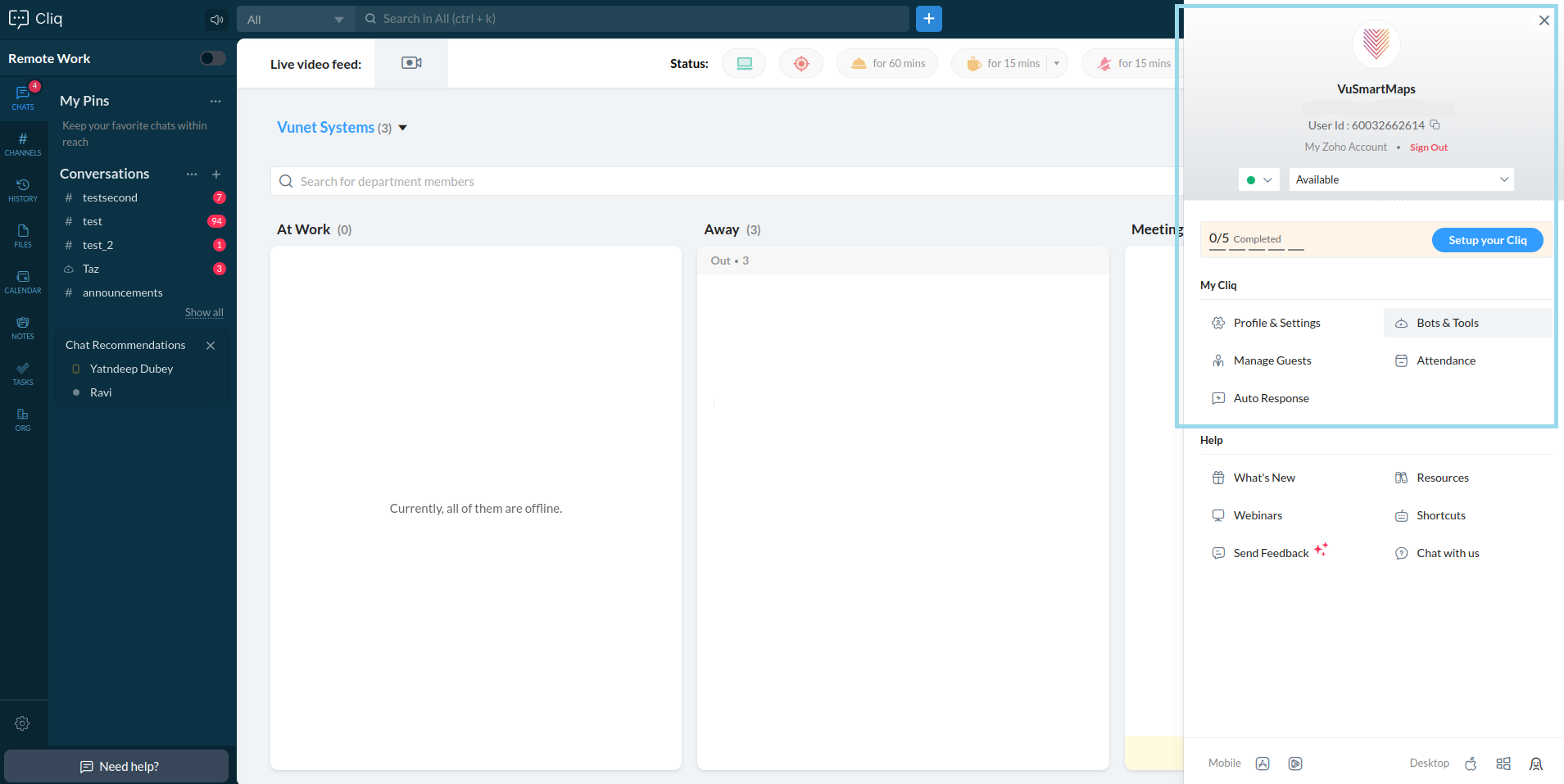
Step 3: Scroll to the bottom left corner and click on Webhook Tokens.
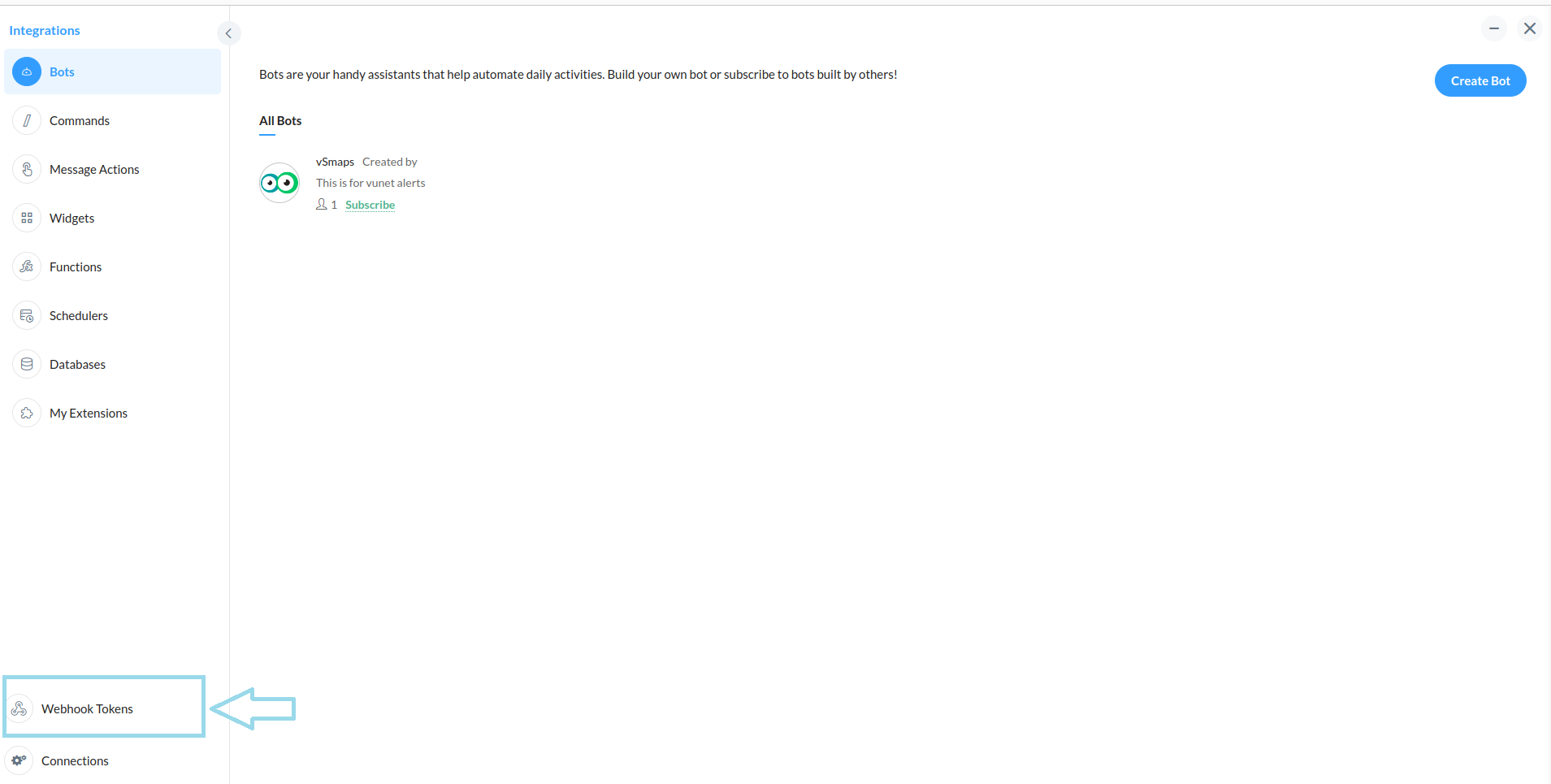
Step 4: Clicking on Webhook Tokens will prompt for re-verification, as you're about to perform a sensitive action. Just enter your password to continue.
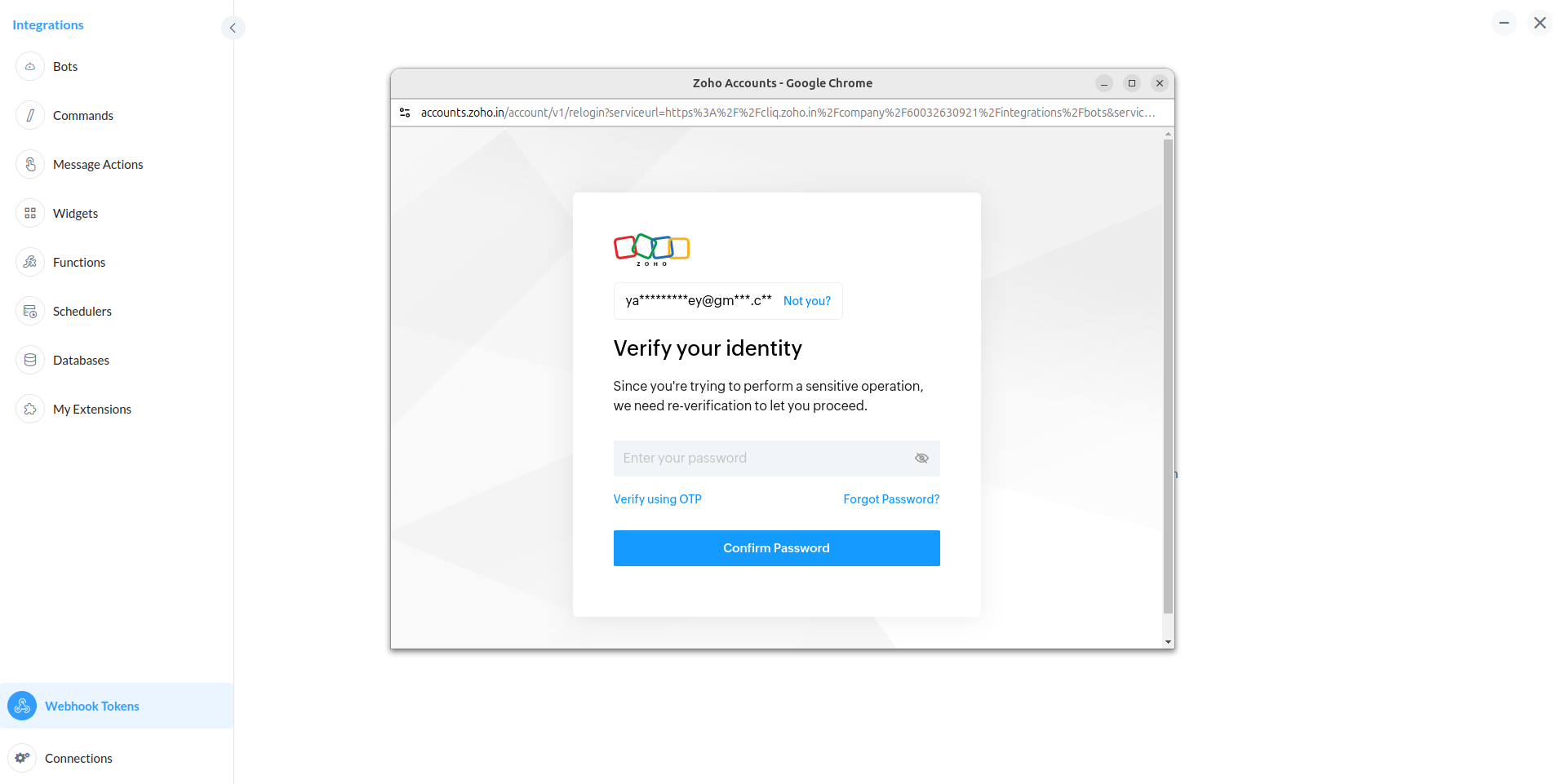
Step 5: After re-verification, click on Webhook Tokens again to access the token generation page. Then, click the Generate New Token button.
Step 6: Once the token is successfully generated, click on it to copy it for future reference and use.
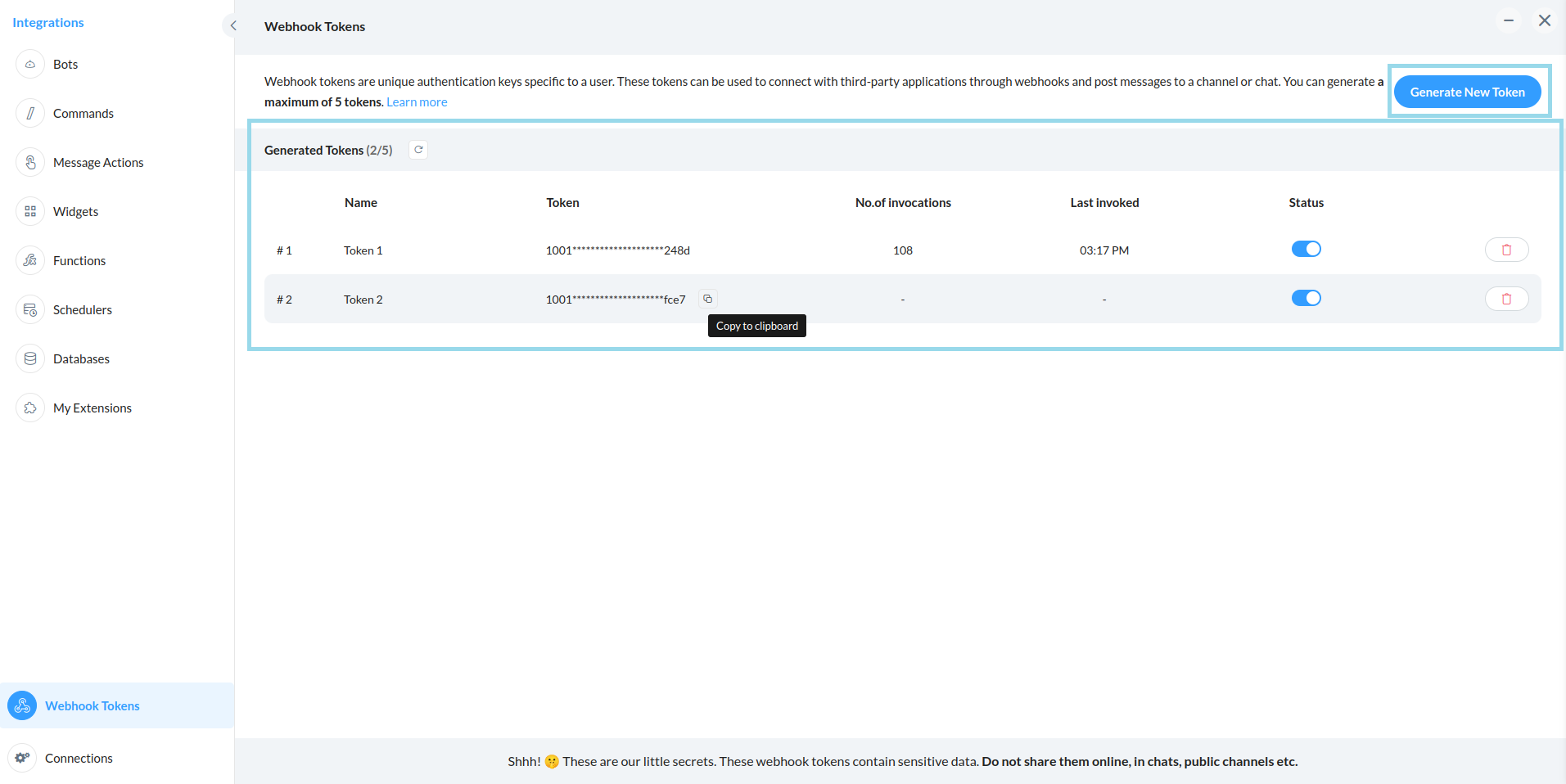
Retrieving the Channel's Unique Name & URL
The unique name and URL of the channel where alerts will be sent can be retrieved by following the steps below.
Step 1: Click on the organization channel icon.
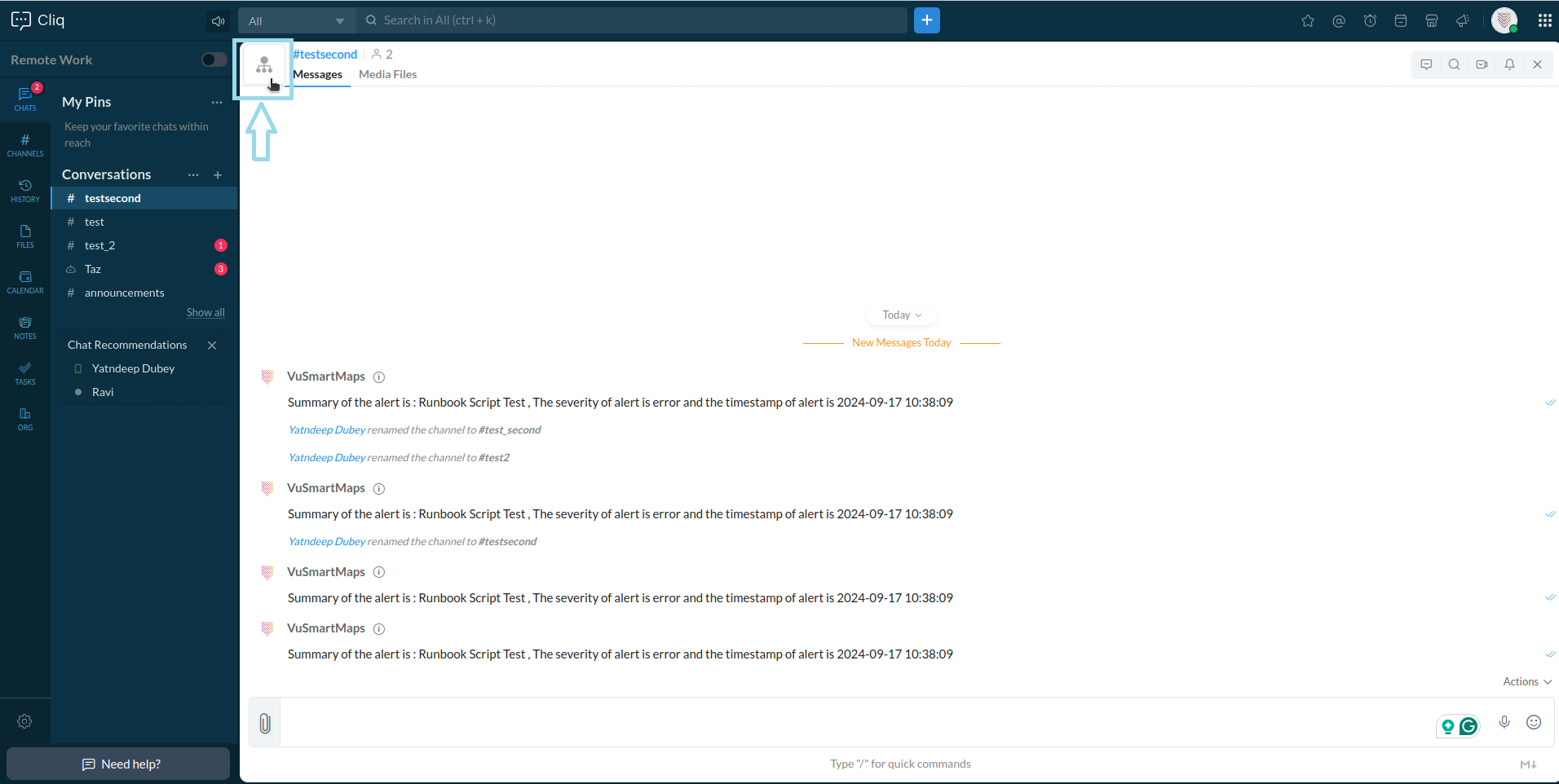
Step 2: Next, go to Connectors, where you will find the unique name and API endpoint (URL) of the channel.
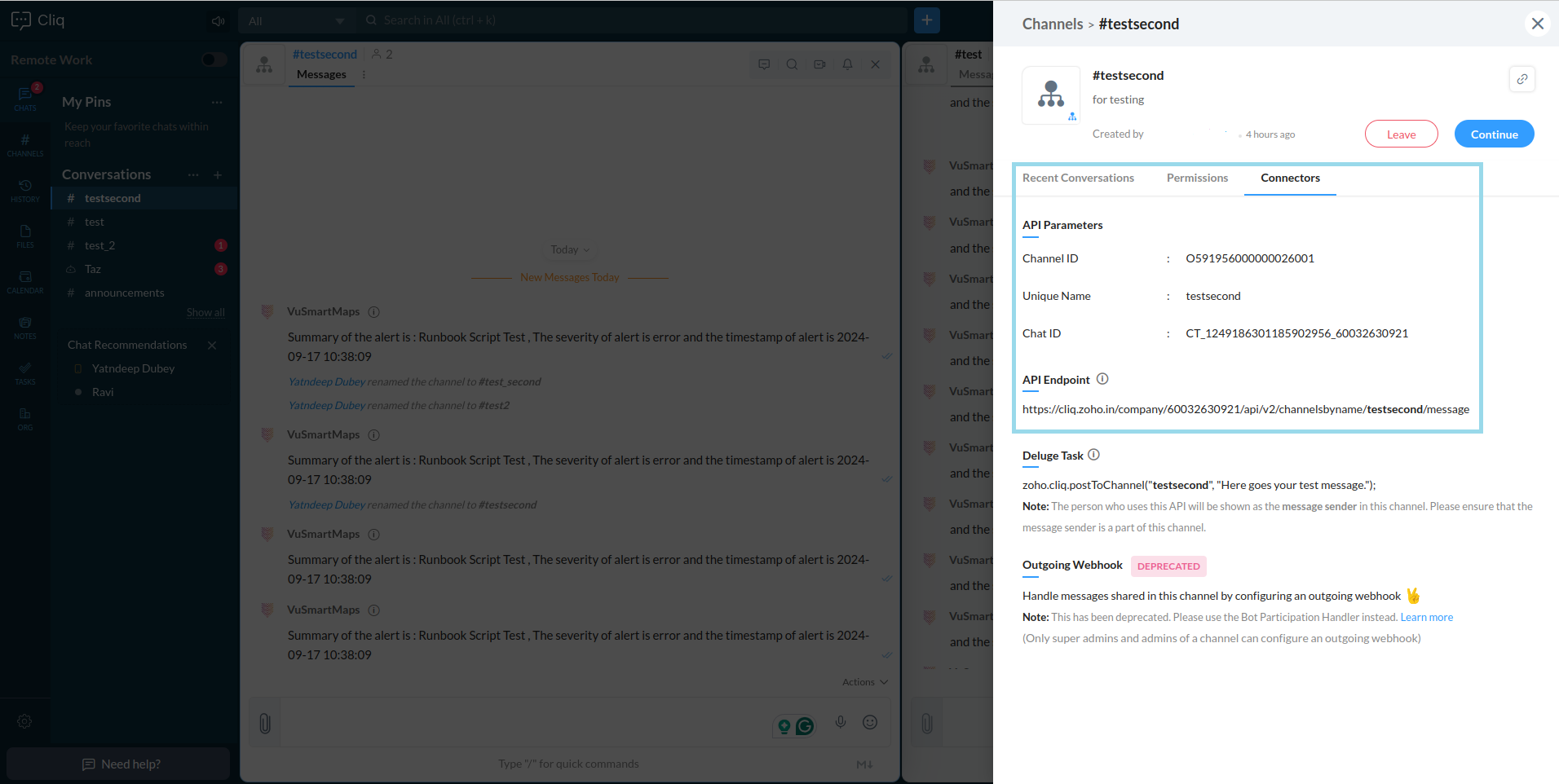
The channel ID and unique channel name are different. When retrieving information from Zoho Cliq, ensure you use the unique channel name, not the ID.
Form an Alert Message
This will work similarly to the MS Teams Alert Message creation.
