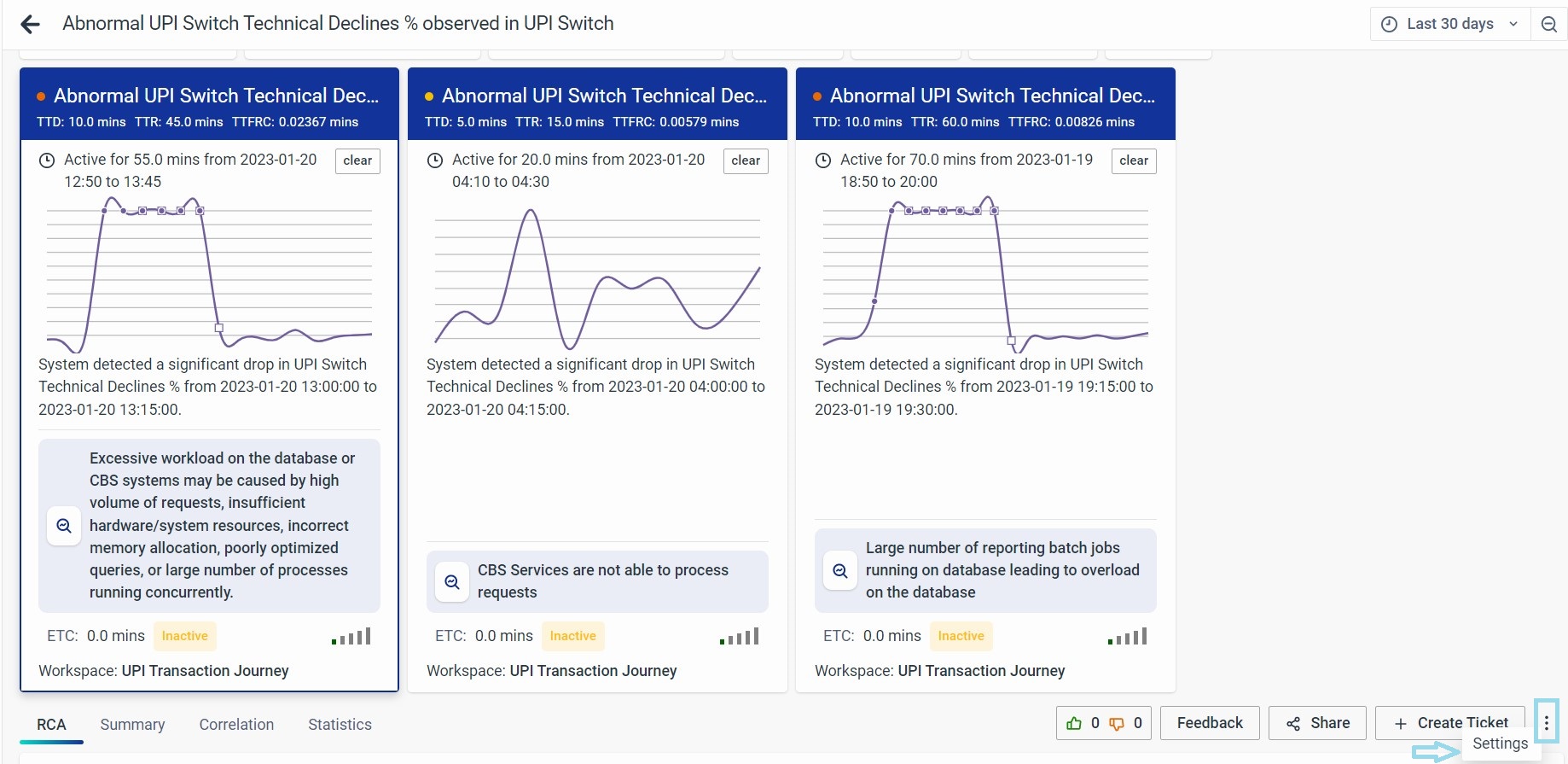Additional Features
Additional features of the incident management system include the ability to provide feedback for refining incident detection and root cause analysis, create tickets, share reports, and more.
User Feedback
You can provide feedback on two main aspects:
- Incident detection.
- Probable root cause.
To give feedback on incident detection, click the Active option on an incident card.
This feedback is only available for active incidents.
If you believe that an incident detected by the vuRCA Bot is a false alarm, select the 'Not an Incident' option to help reduce false alarms in similar incidents in the future.
If the incident detected by the RCA BOT is still active but the actual incident was resolved some time ago, you can manually close the incident. This action will change the incident status from active to cleared.
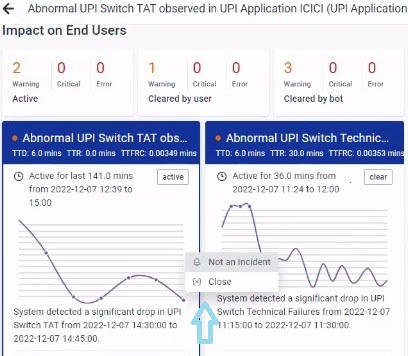
You can now provide feedback on the probable root causes detected by the system. Use the upvote or downvote option to express whether you like or dislike the probable root causes detected. Each user can only select one of these options.
The vuRCA Bot system will use these votes to enhance future results. If you wish to provide more comprehensive feedback for this incident and its root cause analysis, you can use the Feedback option. If there are aspects you appreciate about this incident and the RCA result, visit the 'What you like' section. You can then select the elements you appreciate or add comments before submitting your feedback.
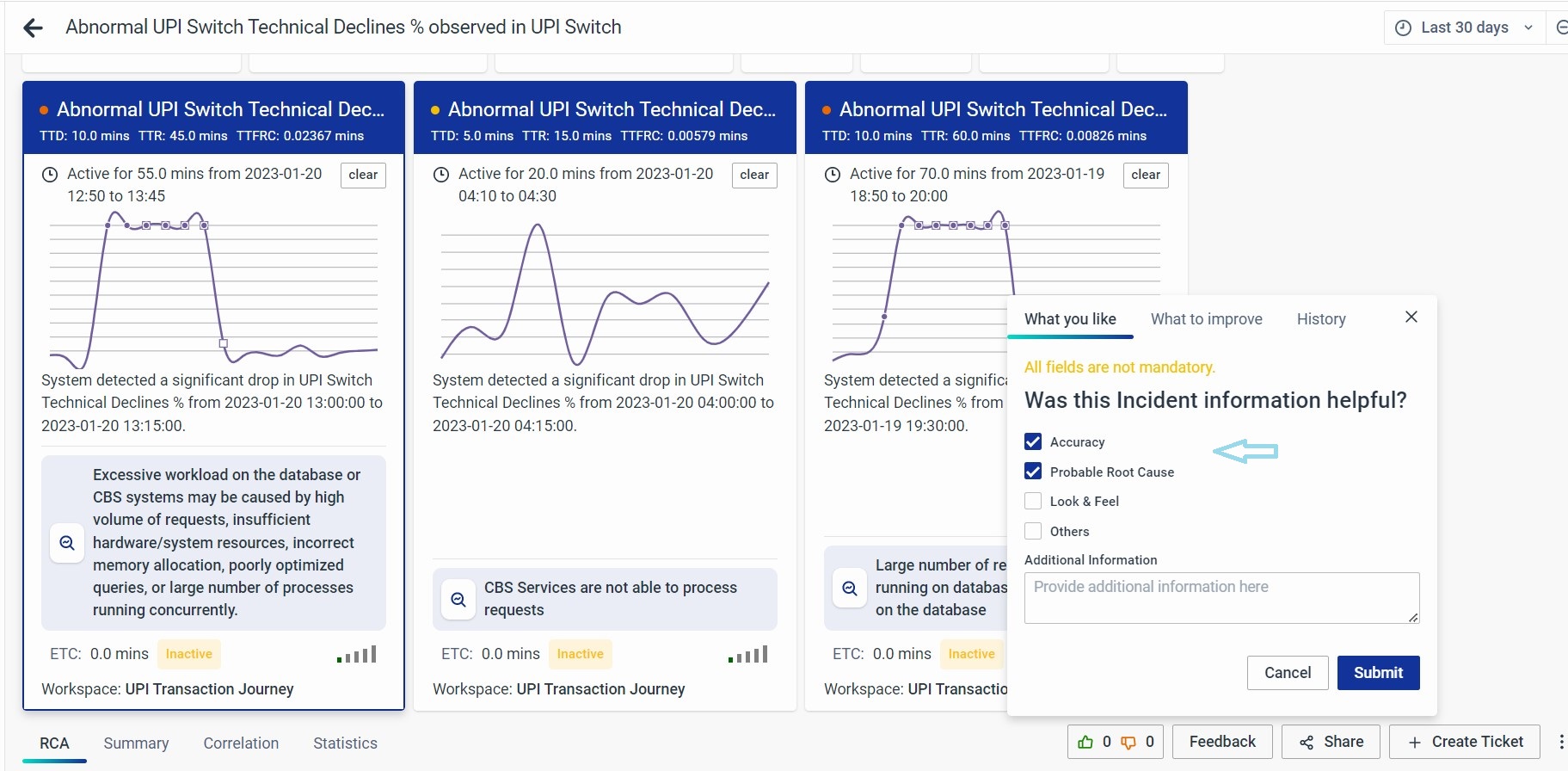
If you have concerns or suggestions about this incident and the RCA result, navigate to the 'What to improve' section. Here, you'll find checkboxes corresponding to the RCA detected by the system.
If you are dissatisfied with a specific aspect of the RCA or all of it, select the relevant checkbox for the unsatisfactory RCA/Recommendations and describe the actual root cause or recommendations you believe are appropriate. You can also provide a new incident description if you find the system's description unsatisfactory.
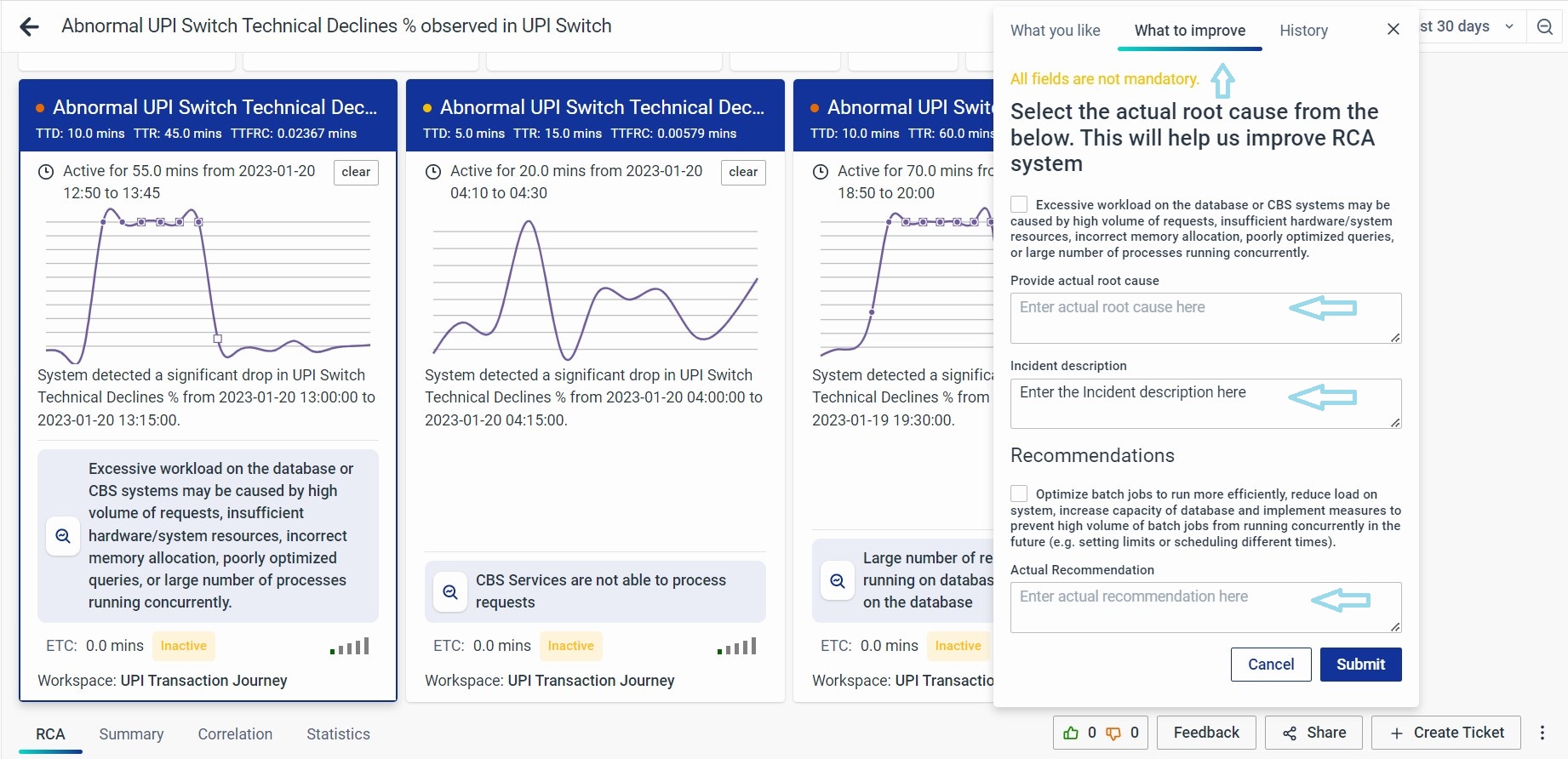
You can utilize the history option to view the users who provided feedback along with their comments and remarks.
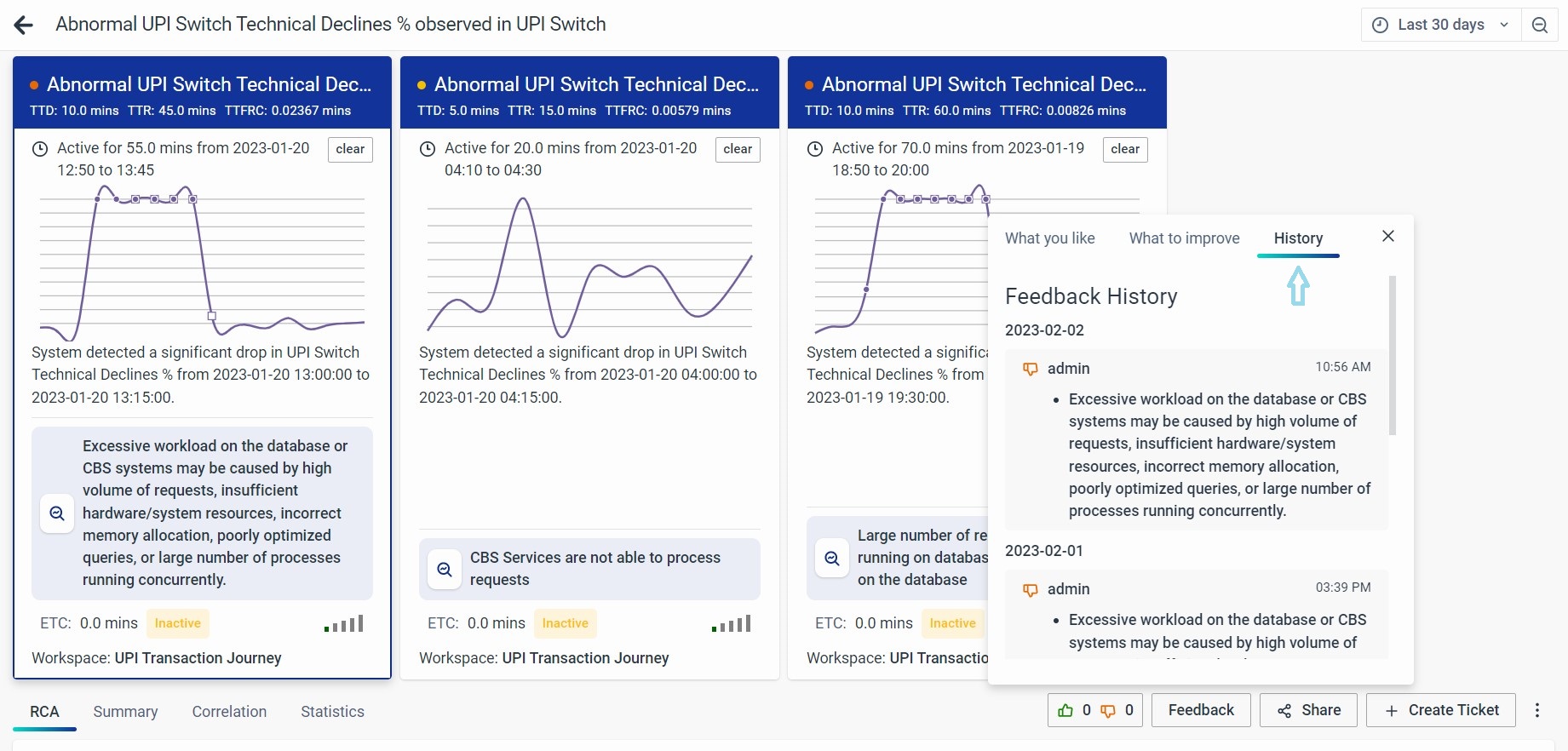
It is a good practice to give incident and RCA feedback regularly.
Reports
You can easily download or share reports through various mediums like Email, Slack, WhatsApp, and more. Simply select the desired parts of the summary you want to include in the report and then share them via your preferred medium.
Please note that currently, Email is the only supported sharing option.
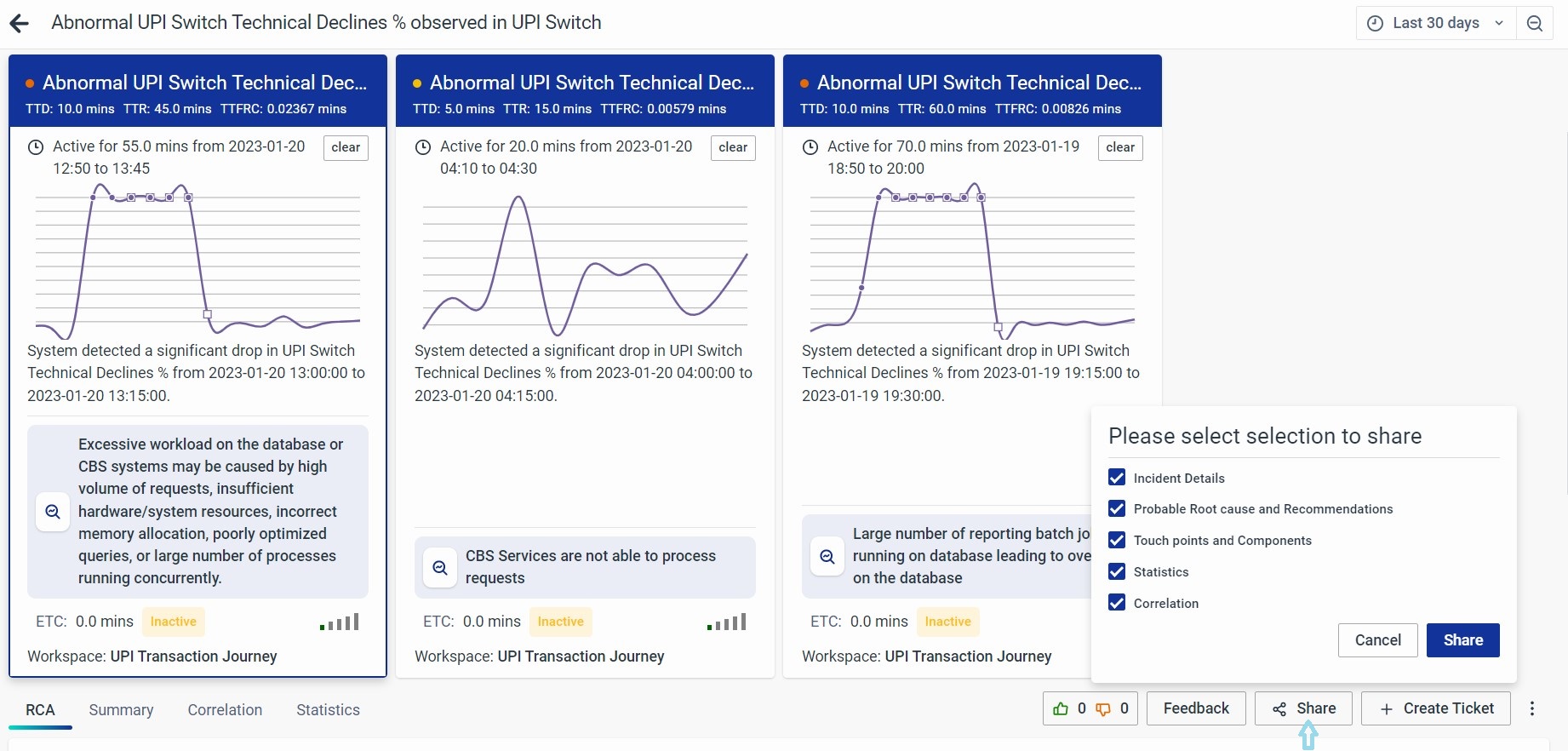
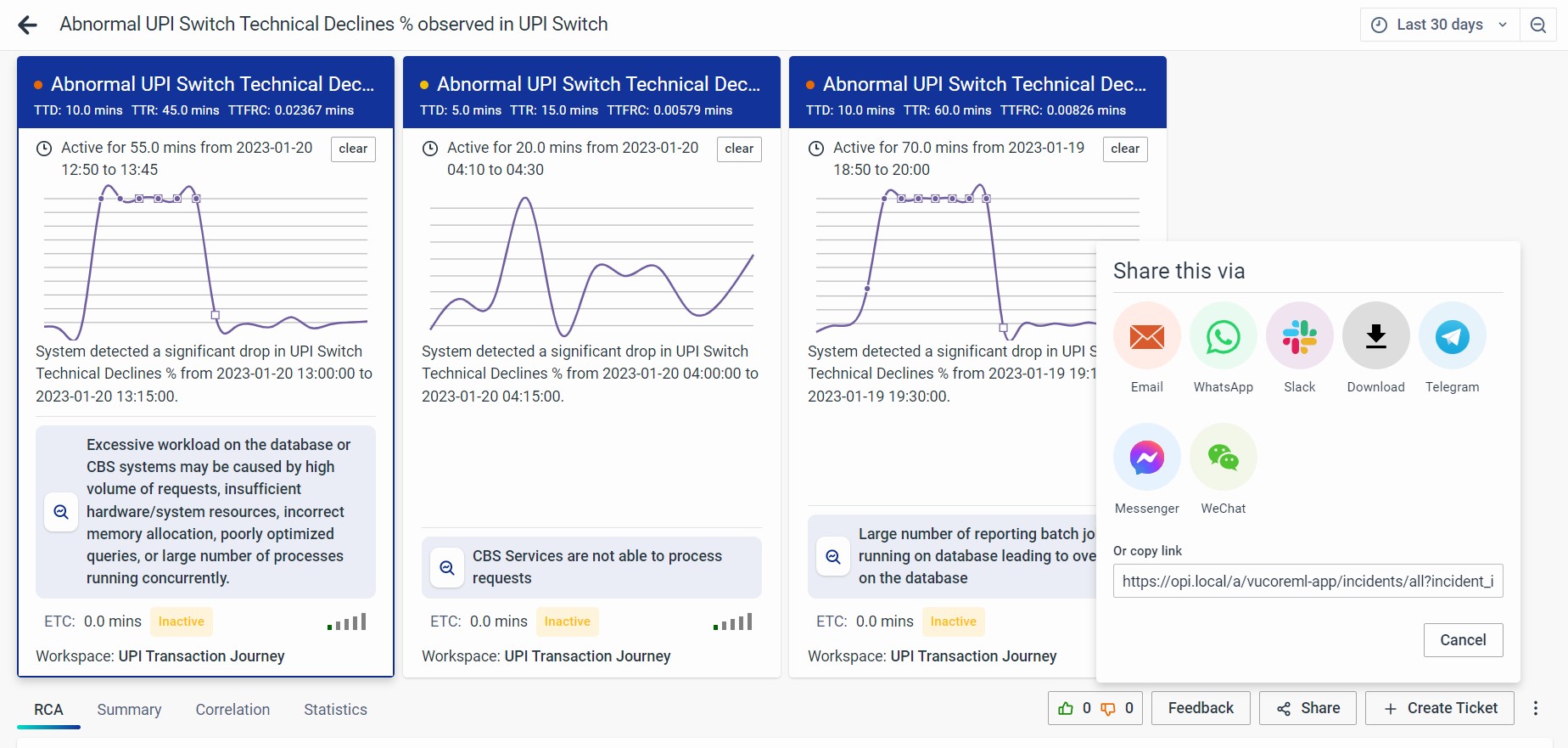
Settings
Access the workspace's configuration for the incident card by clicking the More button next to the Create Ticket option. This allows you to review or adjust the underlying schema, hyperparameters, ML methods, inferences, storyboards, and more.